All tours, photos, markers and tracks can be shared with other devices, friends and communities by clicking the sharing button ![]() in their own detail page (see image below) or from the Search page in Edit mode (using a multiple selection).
in their own detail page (see image below) or from the Search page in Edit mode (using a multiple selection).
The below image is an example of a sharing button in a Track detail page.
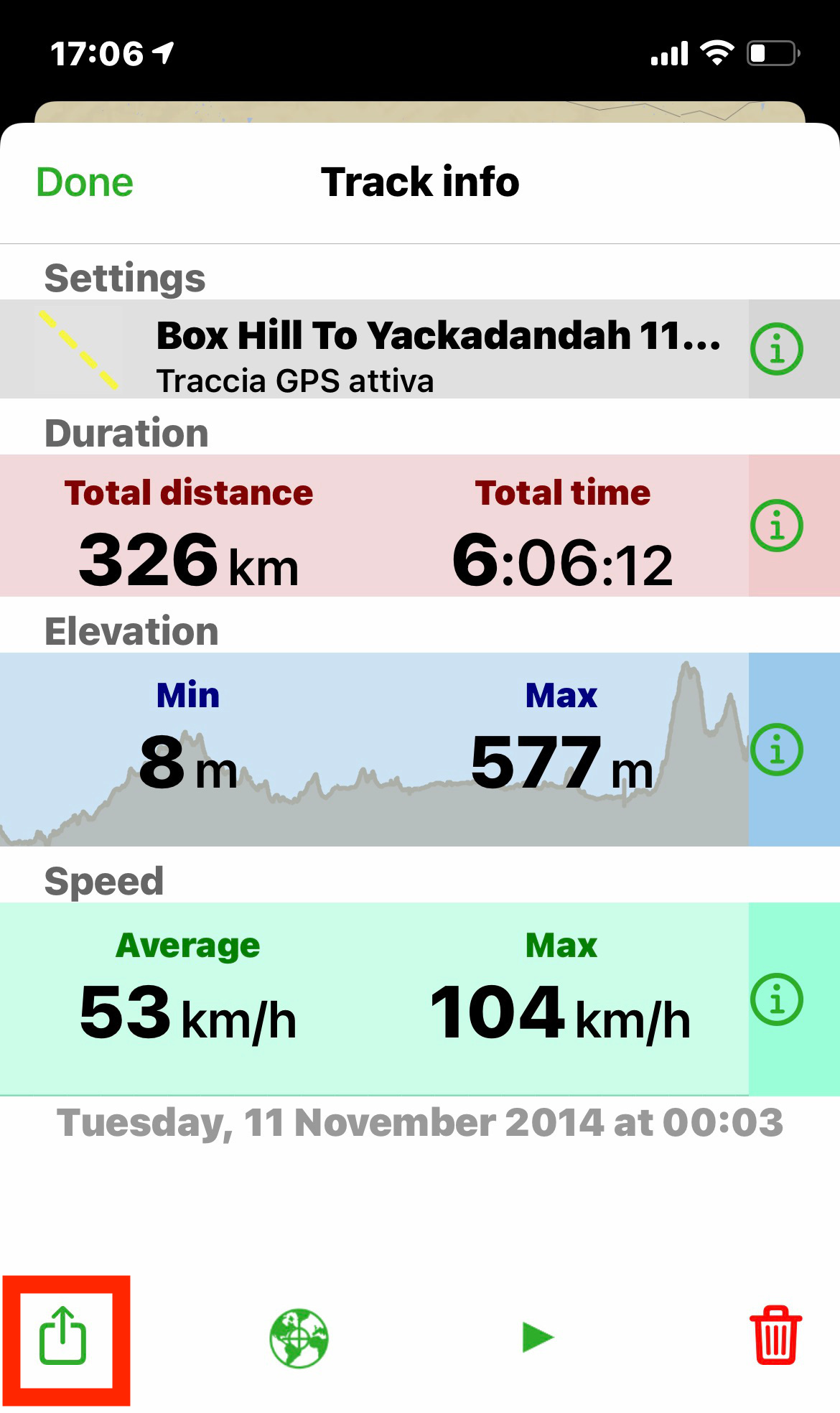
In any case, after tapping the share ![]() button, you will get the following choices:
button, you will get the following choices:
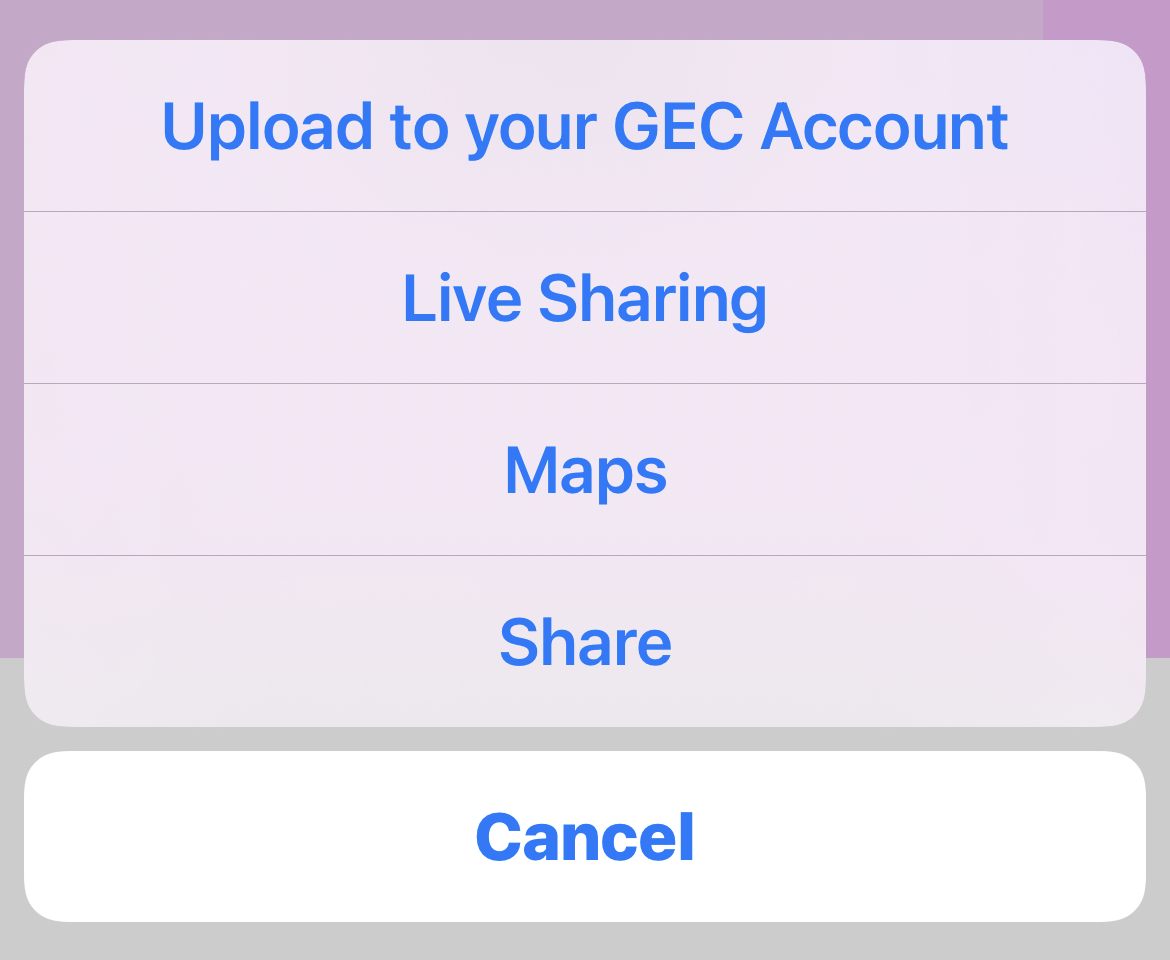
- Upload to your GEC Account: if you are logged in your GEC Account, then you have the option to load your markers, tracks, photos, tours to your Account to be reviewed at home with friends or just to be archived to save space on your smartphone providing a safe backup in the cloud.
- Live Sharing: if your Live Sharing is enabled, then you can send the data directly to a Live Sharing user.
- Maps (this is present only if you share a Marker): will launch the Maps app setting as destination this Marker.
- Share: will open the typical Apple/Android sharing page where you can select to which App you would send the file.
Whatever option you select to share something, after selecting the sharing method, you will have to select the format between GPX and KMZ.
NOTE: these 2 formats have some limitations, in particular GPX cannot export images and KMZ does not export speed information.
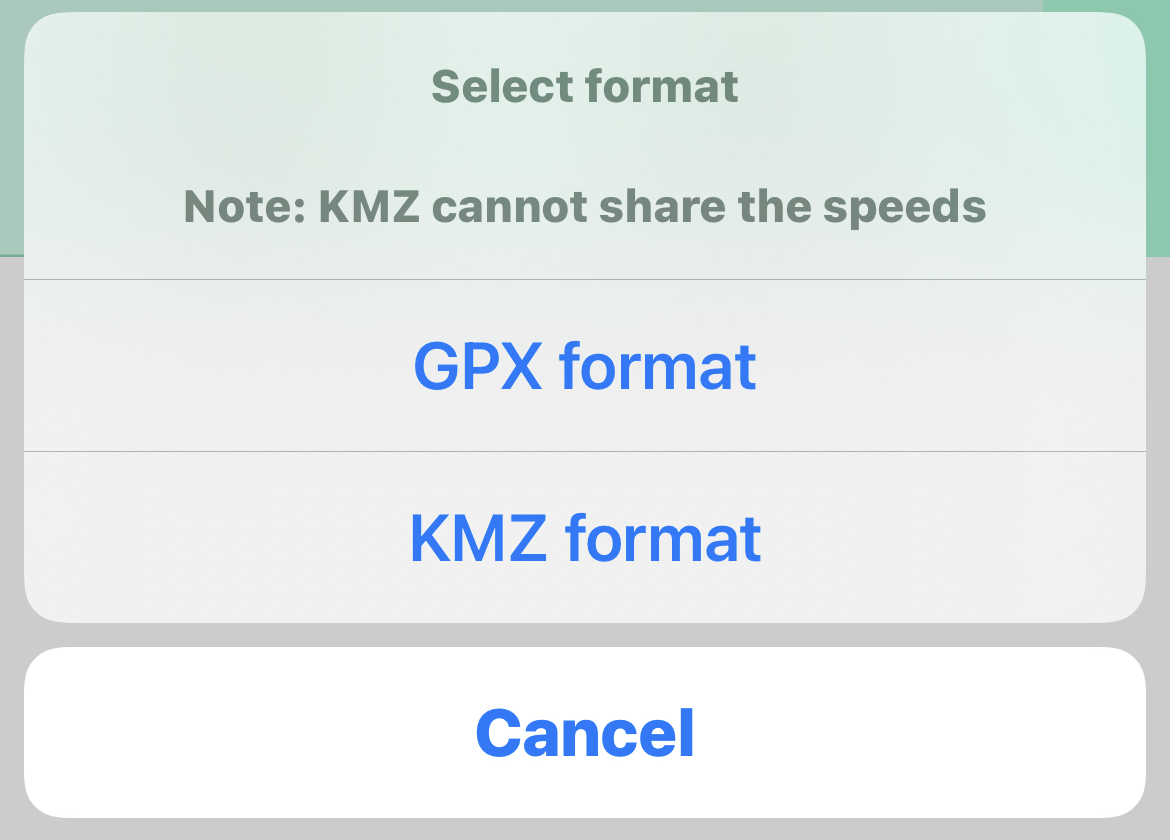
After you select the format, if you selected the "Upload to your GEC Account" the operation is completed, in the other cases you will have to select to whom (or to what) you would share the data.




